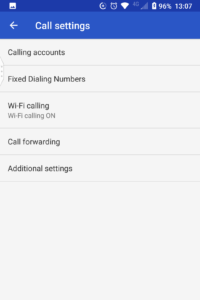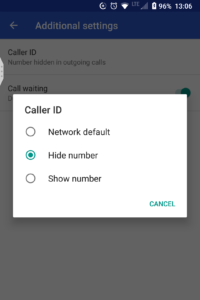Published March 6, 2020. Last updated March 25, 2020 1:45PM
This section originally contained information on providing virtual care for your patients. Given the rapidly changing situation with COVID-19 we have expanded to also include resources for your office practice.
We anticipate there will be changes in the near future which will affect your practice. We suggest following the OMA for the most up to date information. We will also update this section as new information arises so check back often.
Office Care
Here is a sign you can put on your office door to screen patients for illnesses such as COVID-19 prior to them entering:
Here are instructions for your staff to screen patients for illnesses such as COVID-19 when booking appointments or when they arrive:
The OMA also has office resources including door signs in different languages, patient information sheets, and instructions for self-isolation. These are available on the OMA coronavirus page. You will need to log in with your OMA username and password, then scroll down to “Resources”.
Virtual Care
The OMA has published a Virtual Care FAQ document that includes information on how to register for the program as well as billing instructions. You may access the document via this link: Virtual Care OTN FAQs Nov 2019
Additional information on providing virtual care during the COVID-19 pandemic is available from OntarioMD: USING DIGITAL AND VIRTUAL TOOLS DURING THE COVID-19 PANDEMIC
There are new fee codes for physicians providing services by telephone or video effective Saturday March 14, 2020. Details and a FAQ are on the OMA coronavirus website here: New OHIP Fee Codes. You will need to log in with your OMA username and password, then scroll down to “Providing Care”.
The OMA has created a one page guide on providing virtual care. This was sent out to OMA members on March 16, 2020. It can be downloaded here: Virtual Care-Covid19-visual-V3
The ORA has also developed a billing guide for virtual care. This can be found in the Members section (you will need to log in) under “Existing Members”. Furthermore, there is a new quick reference sheet for calculating the correct equivalent fee code.
How to Hide your Caller ID on Outgoing Phone Calls
Since many of you are working from home and doing virtual visits, you may be using your personal home phones or cell phones. If you wish to protect your privacy and hide your Caller ID from being displayed, here are a few tips. This may vary from device to device but we have found it works on our own phones. Please note that some people might not pick up a phone call from a “Private” or “Unknown” number.
Home Phone
Enter *67. Wait for the three beeps and dial tone. Enter the phone number as usual. You will need to do this each time you make a phone call.
iPhone
Go into the Settings app and tap Phone. Next, tap Show My Caller ID and turn off the switch next to Show My Caller ID. You’ll know the switch is off when it’s gray and positioned to the left.
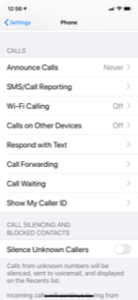
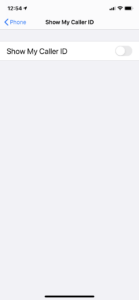
Android Phone
Go to the Phone App. Go into Settings. Tap Calls. Tap Additional Settings. Tap Caller ID. Select Hide Number.